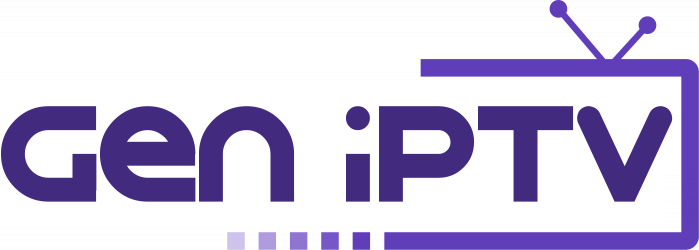Smart IPTV App is the most used application for streams IPTV channels on Smart TV with frequent updates and a user-friendly interface. you need a Smart TV and an Internet connection. This application also supports EPG and group. In order to have EPG and channel groups, the M3U file or link that you are uploading to this application, must be M3U with options. How to add IPTV channels to Smart IPTV App(SIPTV app)
change Subtitles and Audio language on Samsung TV
Remote control commands
P+/P- and Arrows - switch pages, groups, channels, and videos
UP, UPx2 - show current programme information
DOWN - show channel history
SELECT (OK), CH LIST - load channel list in play mode
INFO, INFOx2 - show current programme information
Number Keys - channel number selection; "0", PR CH - channel history
RETURN - hide channel list and info bar; Go back to the primary list
EXIT - exit the application
P.SIZE, TOOLS, EXTRA - change stream/video aspect ratio
PLAY/PAUSE/STOP - play/pause/stop stream/video (exit video player)
PLAY (long press) - permanent info bar enable/disable
PLAY_PAUSE - play/pause stream/video; show Groups in channel menu
TTX/MIX - enable/disable 3D mode (Side-by-Side)
AD/SUBT - change subtitle track in stream/video (if available)
REC - toggle DVB input on/off
RED - settings in the primary list; select audio/HLS track in stream/video
GREEN, GUIDE - EPG information; choose video play mode
YELLOW - show all channels; digital clock or aspect ratio in play mode (option in settings)
BLUE - show Groups; settings in play mode
Chang subtitle language
for change the subtitles, press AD/SUBT button, select the language, press OK to set the language, press (AD/SUBT, Back) again to hide the window.
Chang audio language
In order to change the audio channel, press the RED button, choose the language, press OK to set the language, press OK (RED, Back) again to hide the window.
changing Audio language and Subtitles on LG TV
Remote control commands
P+/P- and Arrows - Switch pages, groups, channels, and videos
Up/Down - Show current programme information; Channel history
ОК, Wheel - Load channel list in play mode
INFO, INFOx2 - Show current programme information
Nr. Keys - Channel number selection
"0" - Reload playlist; a Previous channel in play mode
BACK - Hide channel list and info bar; Go back to the primary list
RATIO, Q.MENU - Change picture ratio
PLAY/PAUSE/STOP - Play/pause/stop/restart stream/video
PLAY (long press) - Permanent info bar enable/disable
RED - Select audio track in stream/video (webOS); Toggle DVB input (Netcast TVs)
GREEN - Electronic Programme Guide (EPG); Choose video play mode
YELLOW - Show all channels; Show digital clock in Play mode
BLUE - Show Groups; Settings in play mode
Change subtitle language for movies
for change the subtitles, press AD/SUBT button, select the language, press OK to set the language, press (AD/SUBT, Back) again to hide the window.
Change audio language for channels
If you own a webOS 3.0 TV, you can choose audio track and set subtitles to on/off using red/green buttons. On webOS 2.0 it's only possible to turn subtitles on/off.
For older LG Smart TVs, the audio track can only be "pushed" in the playlist (for streams only, not VOD!). Otherwise, stream audio language is automatically picked depending on the Audio Language Settings (1st Audio) on your LG Smart TV.
Let us know in the comments section below about your opinion and feedback concerning this article. Thank you in advance.